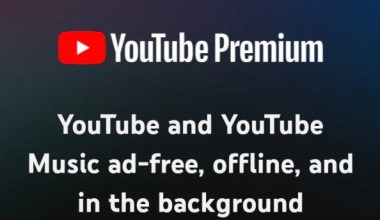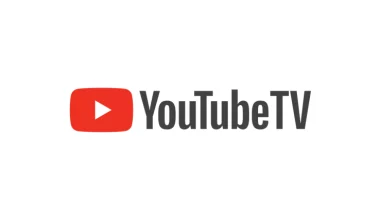To set up voicemail on your Samsung, open the Phone app and tap the three vertical dots. Select ‘Settings,’ then ‘Voicemail.’ Enter your carrier’s voicemail number and press the number 1 key. Follow the prompts to set up your password. Next, record a greeting by navigating to the voicemail settings and saving your message. To change your voicemail password, go to ‘Voicemail’ from the menu and choose ‘Change voicemail password.’ Ensure signal strength is strong and the voicemail number is set correctly. These steps will have you covered, but there’s more to master if you continue on.
Access Voicemail Settings
To access your voicemail settings on a Samsung phone, start by opening the Phone app. Once inside, tap on the three vertical dots located in the upper-right corner. This will open a dropdown menu. Select ‘Settings’ from the list.
In the Settings menu, look for the ‘Voicemail’ option and tap on it. After opening the Voicemail settings, you’ll see various options that you can configure. These options might include setting a voicemail number, managing notifications, and accessing advanced settings.
You can change your voicemail number if needed, or adjust how you receive voicemail notifications, like through pop-ups or sound alerts. If you can’t find the Voicemail option, it might be hidden under ‘Supplementary Services’ or ‘Additional Settings’, depending on your phone model and carrier.
Make sure you’re thorough in checking all submenus within the Settings.
Set Up Your Voicemail
After accessing the Voicemail settings, you’ll need to set up your voicemail by selecting the ‘Voicemail number’ option and entering your carrier’s voicemail number. This number is typically provided by your service provider, and you can usually find it on their website or by contacting customer support. Once you’ve entered the number, save the settings.
Next, open the Phone app on your Samsung device and press and hold the number 1 key. This should dial your voicemail number automatically. If prompted, enter your voicemail password. If you haven’t set one up yet, follow the prompts to create your password. It’s crucial to choose a password that’s easy to remember but not too simple for security reasons.
After creating your password, you might be asked to confirm it. Once that’s done, listen to any automated instructions from your carrier. These instructions may include setting up additional security measures, like a PIN or security questions, to ensure your voicemail is protected. Follow all prompts carefully, as they guide you through the final steps of the setup process.
Record a Greeting
Once your voicemail is set up, it’s time to record a personalized greeting. This step ensures that callers know they’ve reached the right person and adds a personal touch.
Follow these straightforward steps to get your greeting just right:
- Open the Phone app: Tap on the Phone icon on your Samsung home screen to launch the app.
- Access voicemail settings: Press and hold the number ‘1’ on the dial pad to call your voicemail. Alternatively, you can tap the three-dot menu icon in the upper-right corner and select ‘Settings’ followed by ‘Voicemail.’
- Record your greeting: Once in the voicemail menu, follow the prompts to record your greeting. Typically, you’ll press a number like ‘2’ to start recording. Speak clearly and concisely, stating your name and a brief message.
- Save your greeting: After recording, you’ll be prompted to listen to your greeting. If you’re happy with it, save it by following the instructions. If not, re-record until you’re satisfied.
Congratulations, you’ve now recorded a custom voicemail greeting! This ensures that your callers know they’ve reached the right person and that their message will be heard.
Change Voicemail Password
Wondering how to change your voicemail password on your Samsung phone? It’s a straightforward process.
First, open the Phone app on your device. Tap the three-dot menu icon in the upper-right corner, then select ‘Settings.’ Scroll down and choose ‘Voicemail.’ Here, you’ll see an option labeled ‘Change voicemail password’ or ‘Voicemail settings,’ depending on your carrier.
Select ‘Change voicemail password.’ You’ll be prompted to enter your current password. If you’ve forgotten it, you might need to contact your carrier to reset it. After entering the current password, you’ll be asked to type in a new one. Make sure your new password is something you can remember but isn’t too easy for others to guess. Confirm the new password when prompted.
Once you’ve set your new password, make sure to save the changes. Your Samsung phone will confirm the update, and you’re good to go.
Check Voicemail Messages
To check your voicemail messages on your Samsung phone, open the Phone app and tap the voicemail icon. This icon is usually located at the bottom of the screen. Once you’re in the voicemail section, you’ll see a list of all your messages.
Here’s how you can manage them:
- Listen to a Message: Tap on the message you want to hear. It will automatically start playing. Use the playback controls to pause, rewind, or fast-forward as needed.
- Delete a Message: Swipe left on the message and tap the delete icon. This will permanently remove the message from your voicemail.
- Save a Message: If you want to keep a message for future reference, press the save icon. This will store the message in a separate folder.
- Return a Call: To call back the person who left the message, tap the callback icon. This will automatically dial their number.
Troubleshooting Voicemail Issues
If you’re having problems with your voicemail on a Samsung phone, there are several steps you can take to diagnose and fix the issue. First, ensure your phone has a strong signal. Poor reception can prevent voicemail from working properly.
If the signal is fine, check that your voicemail service is active by calling your number from another phone. If you get through to your voicemail, the issue might be with your phone settings.
Next, verify that your voicemail number is correctly set up. Go to the Phone app, tap the three dots, and select Settings. Navigate to Voicemail settings and ensure the voicemail number matches the one provided by your carrier. If it doesn’t, update it.
If the problem persists, try resetting your network settings. Go to Settings, tap General Management, and then select Reset. Choose Reset network settings, but remember this will erase saved Wi-Fi networks and Bluetooth devices.
Lastly, contact your carrier. Sometimes, the issue lies with your service provider, and they can offer solutions or reset your voicemail service.
Frequently Asked Questions
Can I Set up Voicemail Without a Network Connection?
No, you can’t set up voicemail without a network connection. You need to be connected to your carrier’s network to access and configure your voicemail settings. Make sure you’ve got signal or Wi-Fi calling enabled.
How Do I Deactivate Voicemail on My Samsung Phone?
To deactivate voicemail on your Samsung phone, go to your Phone app, tap the three dots for more options, select Settings, then Voicemail, and turn off the voicemail service. Contact your carrier if needed.
Is There a Way to Retrieve Deleted Voicemail Messages?
Yes, you can retrieve deleted voicemail messages in some cases. Check your voicemail app for a “Deleted Messages” folder. If your carrier supports it, you might restore them within a limited time frame.
Can I Set up Visual Voicemail on My Samsung Device?
Yes, you can set up Visual Voicemail on your Samsung device. Open your Phone app, tap the Voicemail tab, and follow the prompts. You’ll need a compatible carrier and plan for Visual Voicemail to work.
How Do I Increase the Storage Capacity for Voicemail Messages?
To increase your voicemail storage capacity, contact your carrier. They’ll provide options or upgrade plans. You can also regularly delete old messages to free up space. Be proactive in managing your voicemail to avoid missing important messages.
Conclusion
Setting up voicemail on your Samsung phone is straightforward. Once you’ve accessed the voicemail settings, set up your account, recorded a greeting, and changed the password, you’re all set.
Don’t forget to check your messages regularly. If you encounter any issues, troubleshooting is just a few steps away. By following these simple steps, you’ll ensure you never miss an important message.
Now, go ahead and make your voicemail work for you!